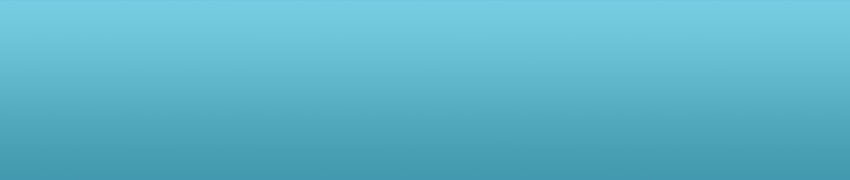How to Host a Website
This article tells you how you can host your own website step by step. Read the entire article once to understand the various steps and then you can start doing them one by one.
Step 1: Register a domain name with a domain name registrar.
If you are looking to register .com, .net or .org domains in particular then you could visit www.netfirms.com for the cheapest domain registration ($7.99 for the first year) that we have seen. They include free privacy too for the .com and .net domains. Privacy usually costs around $8-$10 separately with other registrars.
What's a domain name?
Simply put, a domain name is the name that you'd like your website to have. An example of a domain name is www.google.com. You could chose one that is something like www.yourname.com (if that domain name is not taken by anyone else!).
What is domain privacy?
When you register a domain, you will be asked for your details like your full name, contact phone number and your address. It is necessary that you provide accurate details for registering your domain name. Once you register, other people who might be interested in knowing the ownership of the domain you booked would be able to access your contact details (name, phone, address) online. However, if you would want to keep your details private and restrict other people from seeing your contact details, then you might have to buy domain privacy separately. You will have to do this separately for each domain you own. Domain privacy usually costs around $8-$10 if bought separately but some registrars like netfirms provide it for free for .com and .net domains.
Can you show me step by step how to register a domain name?
Sure. Read How to Register a Domain Name.
Step 2: Buy web hosting space from a quality web host and host your website with them.
This usually is quite straight forward. Once you sign up for a hosting plan, the web host will give you details to login to an administrative interface from which you can manage your websites, upload all the web pages or files from your computer over to the server and check your disk and bandwidth usage. In most cases, as soon as you sign up with a host, you'll receive an email with your login details and the host nameservers. These details would be necessary later in order to make your domain name point to your website. The nameserver might be of the form "ns1.webhostname.com" or it might be an IP address like "202.144.176.192". It is not necessary for you to understand what these are unless you are interested in the technicality of these issues. So don't bother if you don't understand what these are. Just make sure to keep that information safe because you'll need it later. If you are curious:
I am a complete newbie! How do I understand what those web hosting plans offer?
No problem. Have a look at Understading Web Hosting Features
What are some good web hosting companies?
Here are some recommended hosts for beginners. If you aren't exactly a beginner, have a look at this: reliable hosts.
Can you show me step by step how to sign up for a web hosting plan?
Sure. Have a look at How to Buy a Web Hosting Plan.
What is an IP address?
An IP address stands for Internet Protocol address. Though we talk of websites using their names like www.yahoo.com or www.youtube.com, that is not how computers on the internet use to refer to websites. They use number addresses for internet destinations (in simple words: websites or servers) and each of these "number" addresses consists of four numbers separated by dots. E.g. "202.176.121.46". Since it would be difficult for us humans to remember all the website names in terms of numbers, we add the extra level of abstraction wherein we use word addresses to refer to websites.
What is a nameserver?
A nameserver is yet another computer (server) on the internet that helps in mapping word addresses (like www.example.com) to their number addresses (like 206.196.144.121).
Step 3: Create your website content
Once you have signed up for a domain name as well as a web hosting plan, it is now time to create your website content. There are various ways of doing this. A lot of web hosting plans provide sophisticated online website builders that you can use to build professional looking websites in very little time with little or no technical knowledge. Using these site builders (that's what they are called), you can choose a theme (the look and feel of your website) or design for your website, you can drag and drop stuff like website titles, logos, boxes, menus, and content areas wherever you want them on your website and then just fill them with text or images without having to know anything about HTML or other technical stuff. Of course if you want to implement some custom functionality into your website, you might have to resort to coding but otherwise you could accomplish most of your work just with the site builder itself. Some hosts (like the ones listed here) provide them for free while some charge a monthly fee for them. If you don't want to use online site builders (for whatever reason!) then you could use software such as Adobe Dreamweaver or Microsoft FrontPage to develop your web pages on your computer and then later upload them to your website account. Needless to say, you would have to buy these softwares but you might be able to do more with them than with the online site builders.
The other way to create the content is using coding using HTML, XML, CSS, Javascript and other technologies or frameworks like Drupal or Joomla.
How can I upload the pages created using Dreamweaver on my computer on to my web host?
In order to be able to upload files from your computer to your web host using Dreamweaver, it is better if you finish the next step 'Make your domain name point to your web host' first. Doing that and waiting for the propagation time (around half hour) will make this step easier for you. Once you finish that step, you can follow the instructions on this page: Upload from Dreamweaver to Web Host.
Step 4: Make your domain name point to your web host.
This is the step where you make the connection between the domain name you've bought for your website and the content that you have created (and uploaded from your computer) on the web host for your website. Before you do this, locate the welcome email that you would have got when you signed up for a web hosting plan. In that email, the web host would have mentioned one or two 'nameservers'. They would usually look like the following: ns1.hostgator.com and ns2.hostgator.com. Remember these are just examples. You will get the proper nameservers in your welcome email. If you don't find this, contact the support at the web hosting company and ask for their 'nameservers'. Once you have this you can do the next step which is as follows:
When you sign up for a domain name you would have created an account with the domain name registrar (not web hosting). Login to your domain account and for the domain that you want to point to your website, find the place where you are asked for your web host's nameservers. This is usually found under "Domains", "Domain Manager" or some such name which signifies a place from where you can control, manage or modify your domain settings. Once you are there, look for something like 'Transfer your DNS to Web Host' or 'Update Nameservers' or something that looks like it would allow you to modify your nameservers or DNS (both are pretty much same). This is where you can update the nameservers for your website. Once this is done, it will take some time for the website name to propagate through the servers. While most registrars ask you to wait upto 72 hours, there is a good chance that you website name propagates (in other words, starts pointing to your website content) in as little as ten minutes. Wait for an hour or so, and then type your domain name (for example www.michaelsmith.com in your browser) and see if you see some kind of a page. If you see 'Page not found', it means that your domain name has not propagated yet and you might have to wait a little longer. On the other hand if you see some page with some text or images on it, hurray! Its time to celebrate because your website is ready! Of course, if you skipped step 3 in order to finish step 4 first so that you can upload your files to your web hosting account, you are now ready to do that!
Wasn't that easy?